Not every one can be”Tech know-it-all” but you can surely increase you productivity in many ways by using these small tips. So here are 15 iOS 12 features most of the people don’t know about.
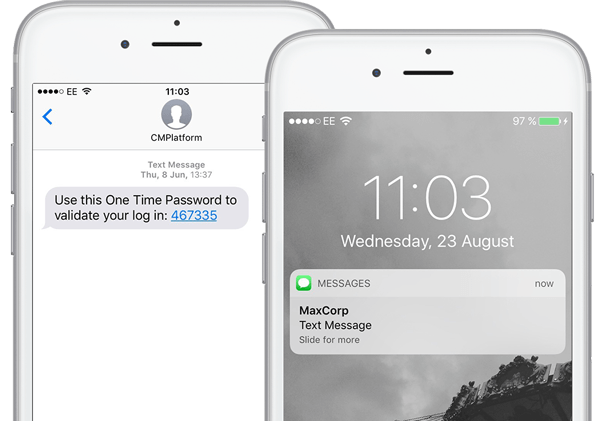
1. SMS OTP auto-fill
In the new update if you get an OTP via a text message, iOS will now help you quickly paste it in browsers or apps. I know, android users have had this feature for a while, but iOS’ implementation is superior because it protects your privacy. On Android, every app that implements OTP auto-fill can read every single one of your messages. On iOS, the operating system prompts you to paste an OTP and the app itself can’t read your messages. The only problem is if you enable any SMS spam prevention apps, you don’t get the OTP auto-fill prompt if the message goes to your SMS Spam tab.
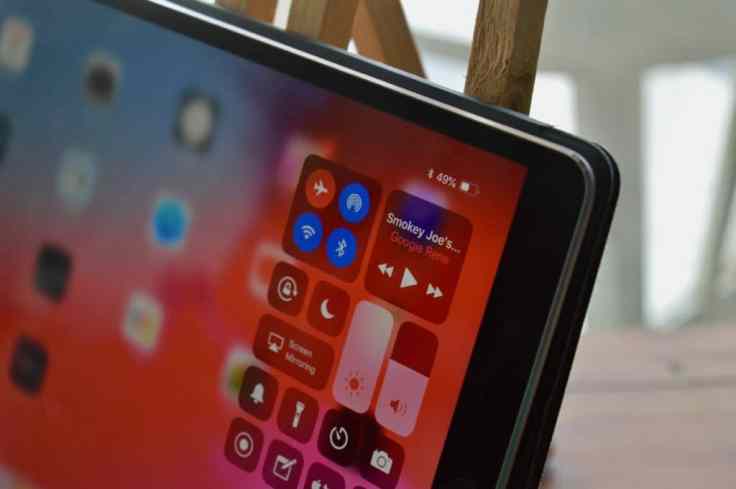
2. Gestures on iPad, just like iPhone X
iPhone X introduced us to different gestures for the Control Centre (swipe down from the top-right) and to switch between apps (swipe up from the bottom). The iPad now implements these gestures too.
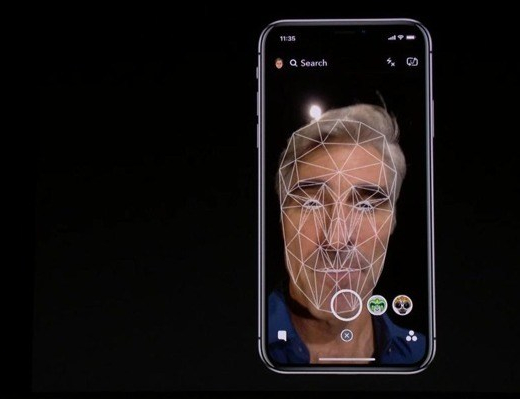
3. Multiple faces on Face ID
On iPhone X, iPhone XS, iPhone XS Max, and iPhone XR, you can now add more than one face to Face ID for unlocking the device. Go to Settings > Face ID and passcode and select Set Up an Alternate Appearance. Another nifty feature is if the device fails to recognise your face, you can swipe up to enter the passcode.
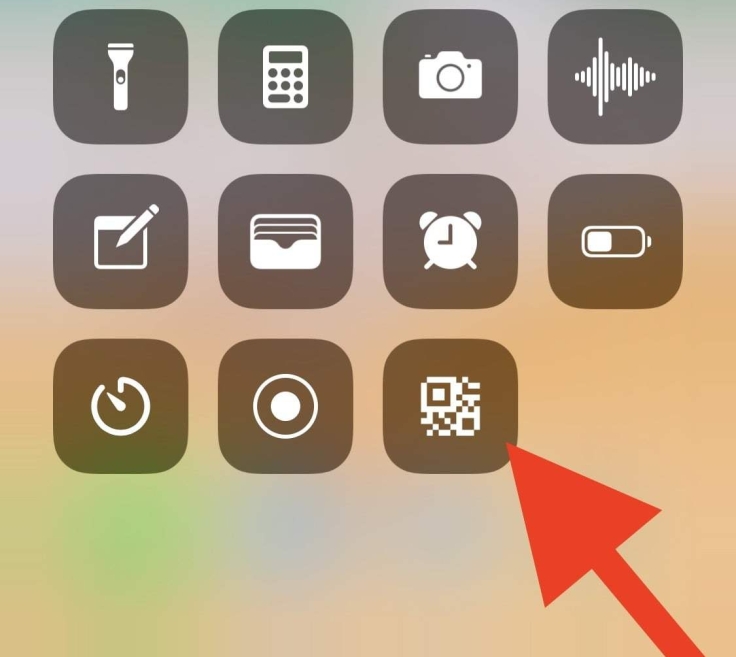
4. QR code scanner in Control Centre
Go to Settings > Control Centre > Customise Controls. You’ll see a new option called QR Code Scanner. This allows you to quickly open the camera to scan QR codes or take pictures.
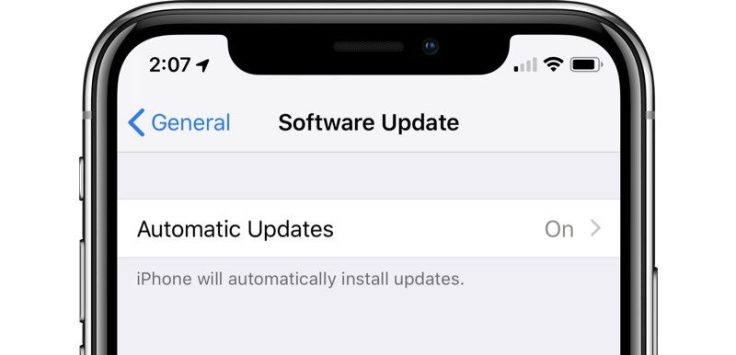
5. Automatic software updates
You can now allow iOS to automatically install new software updates. Go to Settings > General > Software Update. Tap Automatic Updates and switch it on to enable this. You’ll be notified before iOS updates are installed.

6. Siri Shortcuts
The Workflow app makes a reappearance inside iOS 12 as an app called Siri Shortcuts. The app wasn’t available at the time of writing so we weren’t able to test it. However, you can still go to Settings > Siri & Search > All Shortcuts. Here you will find a bunch of Shortcut suggestions, and you can tap any, record a phrase, and Siri will execute that action when you say that phrase. For instance, “Show me screenshots” will make Siri open the Screenshots album in the Photos app. These recorded phrases will appear under Settings > Siri & Search > My Shortcuts.
7. Hey Siri works in low power mode
The “Hey Siri” trigger keyword has been around for a while, but now it works even when your iOS device is in low power mode.
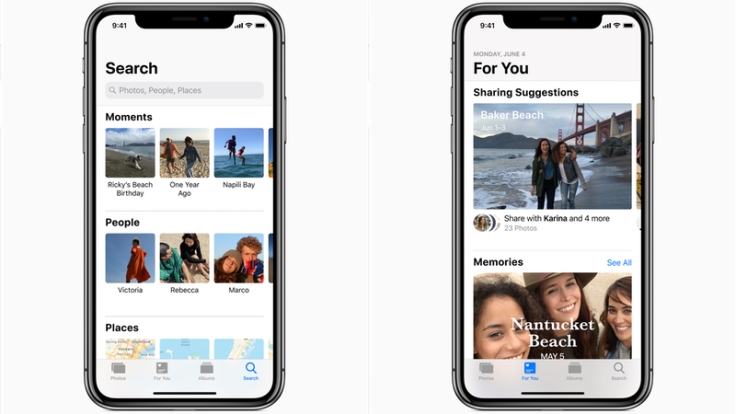
8. Revamped Photos app
The Photos app has been revamped on iOS 12. You can see a For You tab that highlights various memories from your photo album. The app also sends you sharing suggestions based on trips you’ve been on recently or if it’s been a year since certain trips, etc.
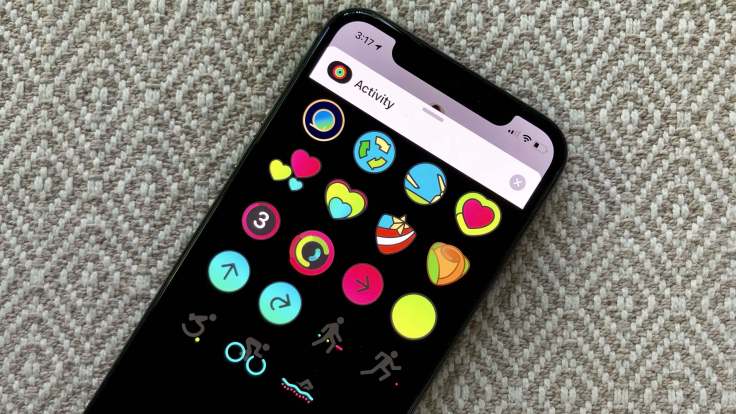
9. Activity stickers for Apple Watch
If you use an Apple Watch, you will see new Activity stickers in the Messages app.
10. Favicons in Safari iPad
If you use Safari on iPad, each browser tab will now show the favicon of the website. This is a much-requested feature that’s also coming to Safari for Mac. This needs to be enabled by going to Settings > Safari and enabling Show Icons on Tabs.
11. Autofill passwords via third-party password managers
Third-party password managers such as 1Password and LastPass can now be used inside apps as well. Until iOS 11, you could use these password managers to fill passwords in Safari (and other browsers) via the share sheet. However, unless third-party apps integrated these apps, there was no way to use them to fill passwords there. With iOS 12, you can quickly fill passwords from 1Password into pretty much any app.

12. Detailed battery stats
Go to Settings > Battery and scroll down to see detailed battery usage data with nice graphs that help you understand which apps have used the most battery.

13. Hindi-English dictionary
Go to Settings > General > Dictionary. There’s a new bilingual Hindi-English dictionary here, which helps with word predictions when you use the Hindi Transliteration keyboard.
14. Thesaurus
Go to Settings > General > Dictionary and select any of the two thesaurus dictionaries (Oxford Thesaurus of English or Oxford American Writer’s Thesaurus). Now in any writing app such as Notes, Pages, or Ulysses, select any word and tap Look Up. The location of this option varies by app and you may have to tap the right arrow once to see it. After you tap Look Up you’ll see Thesaurus suggestions (synonyms) for that word. You’ll have to remember these and manually replace the word in the app though, this feature doesn’t let you copy a word and replace it.
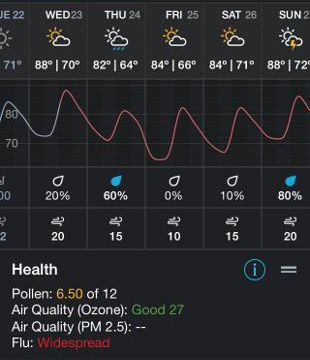
15. Air quality reading in Weather app
If you live in a place where air quality is a big concern, iOS 12’s Weather app now shows air quality readings as well. This doesn’t show up for all cities at the moment. We spotted Air Quality Index for New Delhi but not for Mumbai.

Leave a comment